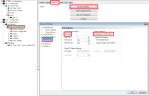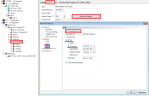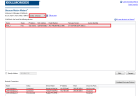Setting up Ethernet over EtherCAT (EoE)
If you are using firmware version 1.16 or later and your EtherCAT master supports Ethernet over EtherCAT (EoE), a WorkBench connection to your drive can be established without connecting to the drive’s service port.
-
- If the service port and EoE network interface are used in parallel, the service port network interface shall be configured to be in a different subnet than the EoE network interface. Running both network interface in the same subnet is NOT supported.
The master will use the EtherCAT mailbox to forward the Ethernet traffic from your PC to the drive, allowing you to access the drive as if it was connected over Ethernet.
The following walk through uses a TwinCAT master as an example.
EtherCAT Device Settings
The first step is to make sure your EtherCAT device has EoE enabled. TwinCAT has a dedicated “EoE Support” page inside the EtherCAT device’s settings.
Enable "Virtual Ethernet Switch." Check the box "Connect to TCP/IP Stack."
Drive Settings
After setting up the EtherCAT device, you must enable EoE for the drive. In TwinCAT there is an EoE page within the Drive’s Mailbox settings. If the EoE page is not displayed, add the drive to the EtherCAT network again, using the latest device description.
To enable EoE on your drive, check the “Virtual Ethernet Port” box, select “IP Port” and “IP Address and enter at least a valid IP address and subnet mask.
Connecting to the Drive
You should now be able to access your drive over WorkBench using EoE.
Open WorkBench and make sure the discovery protocol is enabled for the network interface that is in the subnet configured for your drive in the previous step. You can now connect to your drive as if it were connected over the service port.
Performance Concerns
Since EoE is very demanding on EtherCAT Mailbox communication, all measures to improve Mailbox performance should be taken.
When releasing the EoE feature, the biggest allowed mailbox size has been increased from 512 to 1024 byte. A larger mailbox means fewer Mailbox transfers, resulting in a performance increase.
Furthermore an additional Fieldbus Memory Management Unit (FMMU) has been added. This allows the master to be notified of new data in the mailbox input without the need to poll the mailbox, leading to a decrease in reaction time, thus improving performance. If your master does not support this, you should at least try to decrease the period in which the master polls the drive’s mailbox.
Restrictions
- Since a firmware download restarts the drive in the resident firmware, which does not support Ethernet over EtherCAT, downloading firmware via EoE is not possible. To update your drive’s firmware use FoE instead.
- If your EtherCAT master uses the device description provided in the esi-file and you want to automatically detect your drives, set the keyword ECAT.LEGACYREV to 0. The drive will then report a different revision number and will be recognized by the master as a device capable of Ethernet over Ethercat.